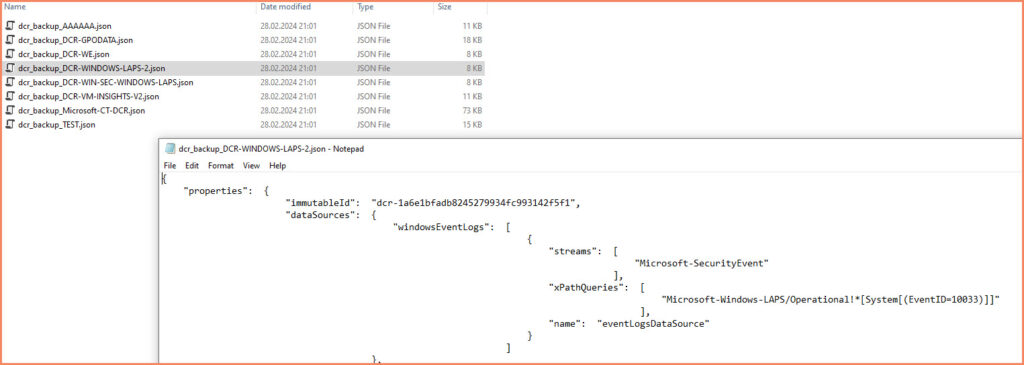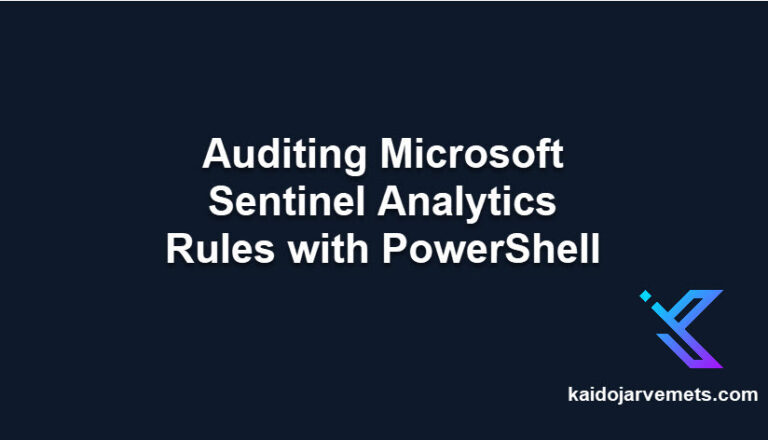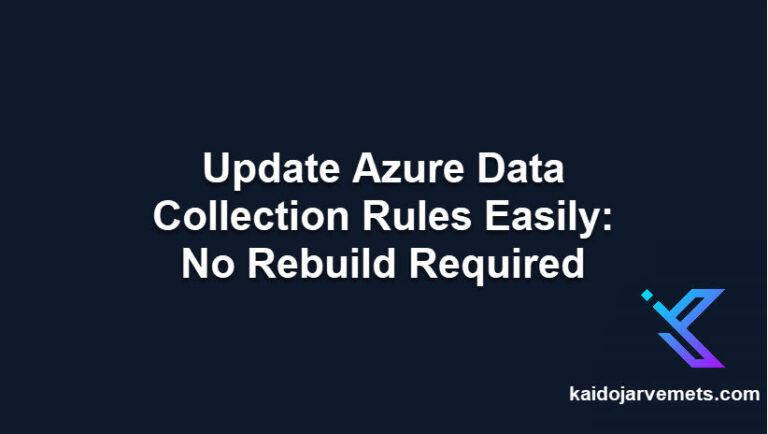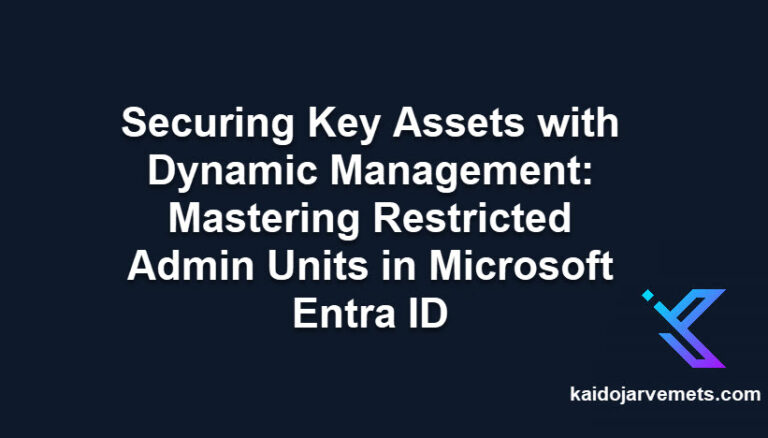Introduction
In the dynamic environment of cloud computing, safeguarding your configuration settings is crucial. Azure Data Collection Rules (DCRs) are at the heart of monitoring and data management within Azure, orchestrating the collection and routing of metrics and logs across your infrastructure. Yet, the very flexibility that makes Azure so powerful also introduces risk. A mistaken deletion or an unintended modification can disrupt your monitoring setup, leading to potential blind spots in your system’s health and performance monitoring.
The Importance of Backup
- Preventing Data Loss: The primary reason to back up your DCRs is to prevent data loss. In the event of accidental deletion or harmful modifications, having a backup allows you to restore your original settings swiftly, ensuring continuous monitoring without significant gaps.
- Change Management: In complex environments, changes are constant. Backing up DCRs provides a snapshot in time, offering a reference point before any major updates or changes. This practice supports better change management and troubleshooting, enabling teams to understand the impact of their changes and revert them if necessary.
- Compliance and Auditing: For organizations subject to regulatory requirements, maintaining an audit trail of configuration changes is essential. Regular backups of DCRs can serve as part of this audit trail, demonstrating compliance with data governance standards and practices.
- Disaster Recovery: In the broader context of disaster recovery planning, backing up DCRs is a small but significant part. It ensures that, in the event of a disaster, you can quickly re-establish your monitoring infrastructure, crucial for overseeing the recovery process of other systems.
Using PowerShell for Backup
To address these needs, automating the backup of Data Collection Rules using PowerShell presents a straightforward and efficient solution. PowerShell scripts can be scheduled to run at regular intervals, systematically backing up your DCR configurations to a designated location. This approach not only minimizes manual effort but also ensures that your backups are up-to-date, reflecting the latest configurations.
The process involves leveraging Azure’s PowerShell module to retrieve your current DCR configurations and save them in a readable and structured JSON format.
Output
Get the Solution
If you’re a premium member, the full PowerShell script and step-by-step guide are available at:
The script:
- Collects all current DCRs
- Saves them as formatted JSON files
- Organizes them into a folder of your choice
- Handles resource ID parsing and common edge cases
If you’re already a Premium Member and don’t yet have access to the docs site, just reach out and I’ll make sure you’re set up.
Conclusion
Backing up your Data Collection Rules is one of those habits that pays off when things go sideways. Whether you’re a consultant, architect, or in operations, it’s worth setting up something simple now instead of scrambling later. Even a basic PowerShell script can give you peace of mind and a solid rollback plan.