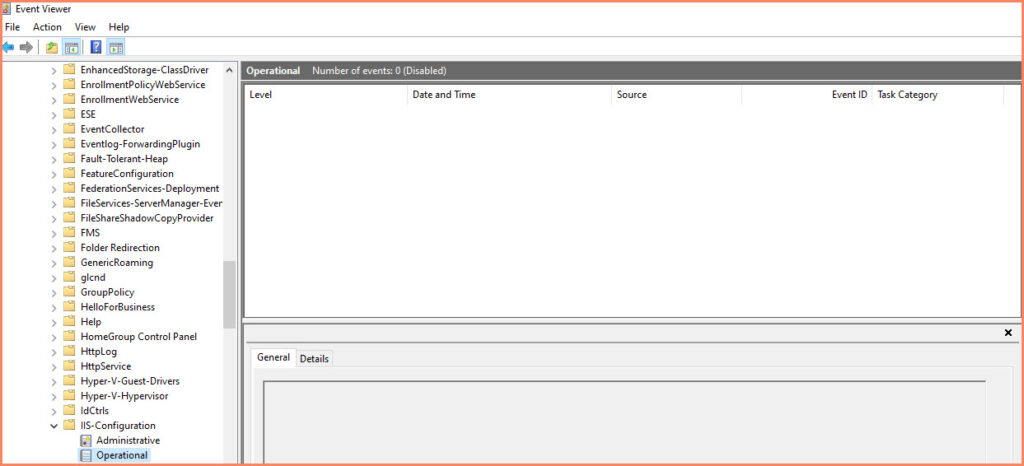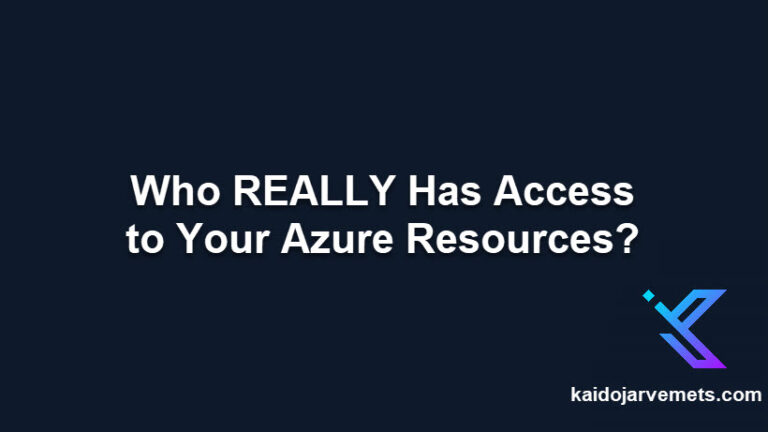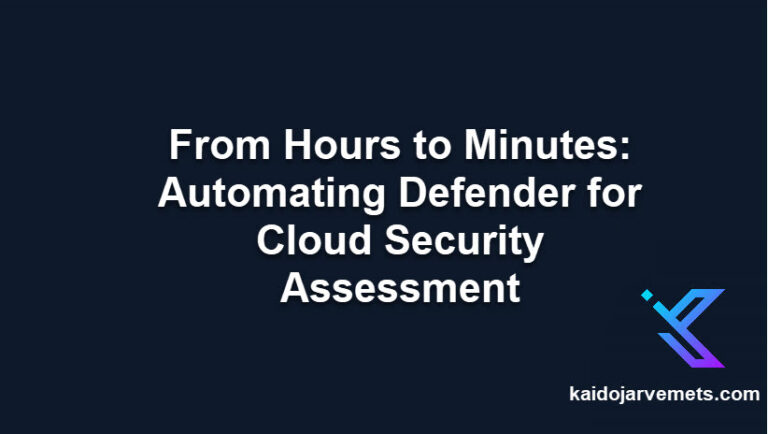Introduction
In the world of web services, Internet Information Services (IIS) is a widely used web server from Microsoft. However, like any other technology, it can be susceptible to backdoor installations that might compromise your system. To mitigate this risk, it’s crucial to enable logging, specifically the Microsoft-IIS-Configuration/Operational log. Fortunately, PowerShell makes this task straightforward and efficient.
Enabling IIS Logging with PowerShell
- Open the PowerShell console.
- Run the following code:
<#
=================================================================================
DISCLAIMER:
This script is provided "as-is" with no warranties. Usage of this script is at
your own risk. The author is not liable for any damages or losses arising from
using this script. Please review the full legal disclaimer at:
https://kaidojarvemets.com/legal-disclaimer/
=================================================================================
#>
$AllLogs = Get-WinEvent -ListLog * -ErrorAction SilentlyContinue
$IISLogs = $AllLogs | where LogName -eq "Microsoft-IIS-Configuration/Operational"
$IISLogs.IsEnabled = $True
$IISLogs.SaveChanges()
This will enable Microsoft-IIS-Configuration/Operational logging and ensure that all IIS events are logged in the specified location.
Conclusion
By enabling this logging, you’ll be able to detect any backdoor installations and unauthorized modifications to your system in real-time. This is a critical security measure that can help you safeguard your data and ensure the smooth operation of your web services. Don’t wait until it’s too late – enable IIS event logging today and enjoy the peace of mind that comes with knowing your system is secure.