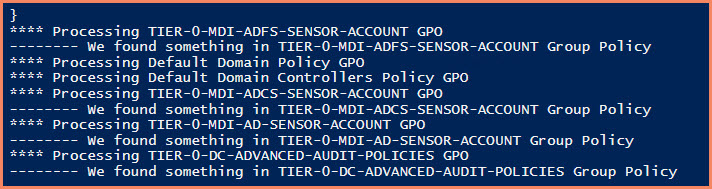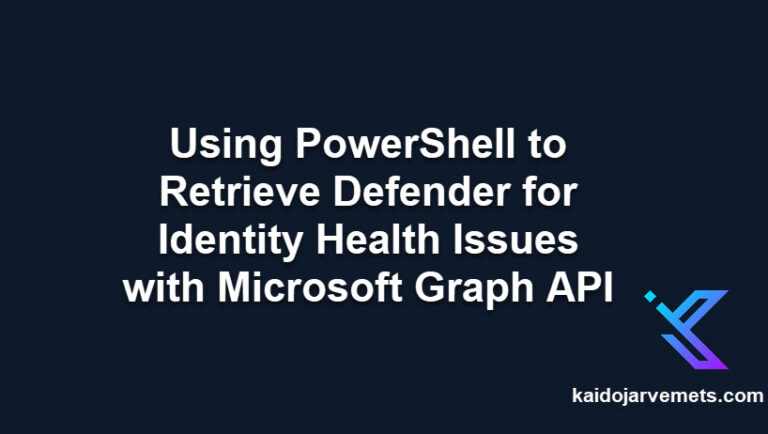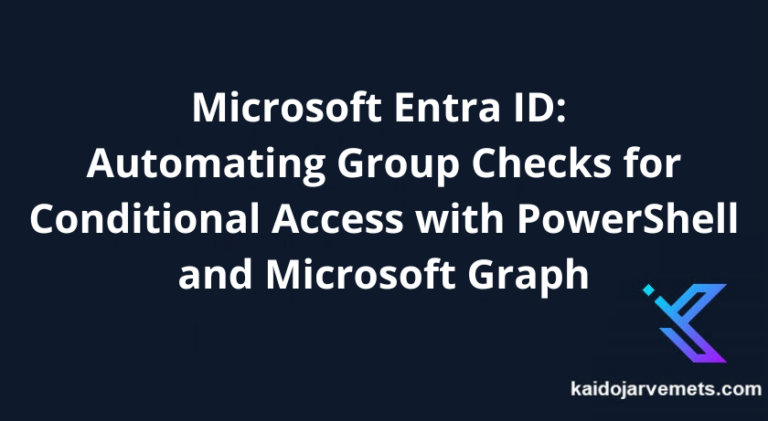Introduction
PowerShell provides powerful tools for searching and managing Group Policy Objects (GPOs) in Active Directory environments. By using commands like Get-GPO and Get-GPOReport, administrators can efficiently locate GPOs containing specific keywords, streamlining the process of policy management and troubleshooting across large domains.
Using Get-GPOReport for Keyword Search
The Get-GPOReport cmdlet in PowerShell is a powerful tool for searching Group Policy Objects (GPOs) for specific keywords. This cmdlet generates detailed reports in either XML or HTML format, containing comprehensive information about GPO properties and policy settings. To perform a keyword search, administrators can generate an XML report for all GPOs in a domain using the -All parameter, then parse the resulting XML to find specific text.
For example, the command Get-GPOReport -All -ReportType XML -Path “C:\Reports\AllGPOs.xml” generates a report for all GPOs, which can then be analyzed programmatically to search for keywords within policy settings, scripts, or other GPO elements. This approach enables efficient auditing and management of GPOs across large Active Directory environments, allowing administrators to quickly identify and review policies containing specific configurations or settings.
The Script for Finding GPOs with Specific Keywords
The script for finding GPOs with specific keywords involves using two different commands: Get-GPO and Get-GPOReport. The Get-GPO command retrieves all the GPOs from your environment, while the Get-GPOReport command queries the GPO content in an XML format. Once the content is in XML format, you can use the Contains method or -match operator to find specific keywords.
Param(
[Parameter(Mandatory=$True,HelpMessage = "Please speficy keyword for GPO search")]
$KeyWord
)
$GPOs = Get-GPO -All
foreach($GPO in $GPOs){
Write-Output -InputObject "**** Processing $($GPO.DisplayName) GPO"
$GPOData = Get-GPOReport -Name $GPO.DisplayName -ReportType Xml
If($GPOData.Contains($KeyWord)){
Write-Output -InputObject "-------- We found something in $($GPO.DisplayName) Group Policy"
}
Else{
#Write-Output -InputObject "--- We didnt find anything. Please try again with a different Keyword"
}
}
Script output
Check out my GitHub page and click subscribe to get the latest news to your inbox.
Conclusion
By leveraging the power of PowerShell, you can automate the process of finding GPOs with specific keywords. This not only saves time but also ensures a thorough and efficient analysis of your GPOs. So, don’t wait, start using PowerShell to streamline your GPO analysis today!