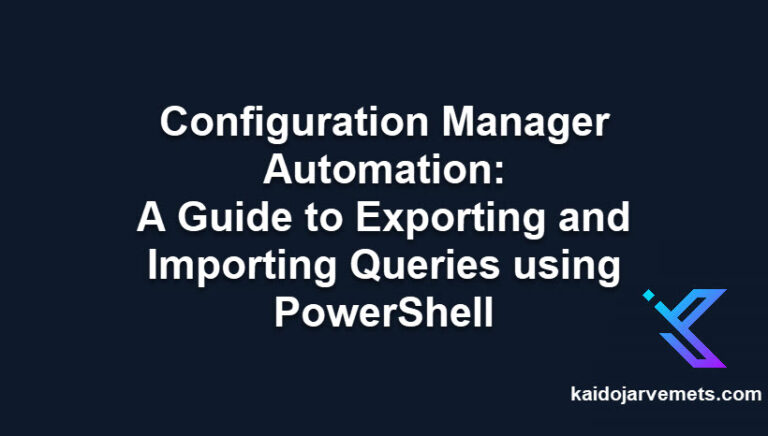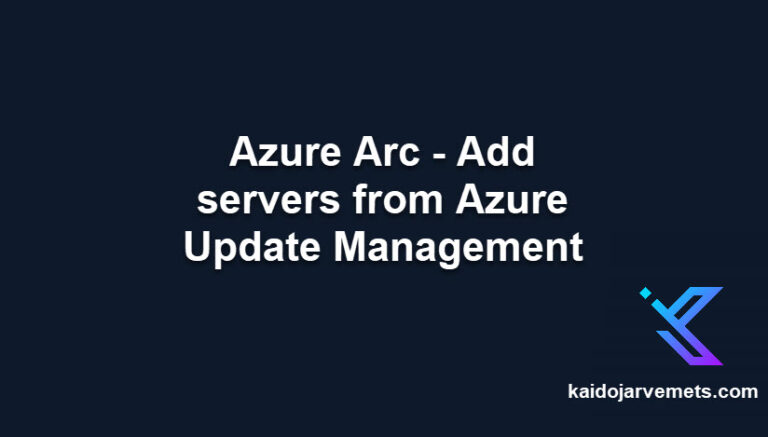Introduction
Azure Logic Apps offer a powerful way to automate workflows, but sometimes you need to dive deeper into the specifics of these processes. Particularly, retrieving the output of a specific action within a Logic App can be crucial for monitoring and managing these automated workflows. In this blog post, I’ll guide you through the steps to achieve this using PowerShell.
Prerequisites
Before we begin, make sure you have the following:
- Azure PowerShell module installed on your system.
- Install-Module Az
- Necessary permissions to access the Logic App and its run history.
Step 1: Retrieve the Action Details
Start by fetching the details of the specific action you’re interested in. Replace the placeholders with your actual Resource Group name, Logic App name, and Logic App Run History Identifier.
$LogicAppsAction = Get-AzLogicAppRunAction -ResourceGroupName "MYRESOURCEGROUP" -Name "MYLOGICAPP" -RunName "MYLOGICAPPRUNHISTORYIDENTIFIER" -ActionName "MYLOGICAPPACTIONNAME"
Step 2: Extract the Action Output
Once you have the action details, the next step is to get the actual output. This is done by accessing the output link provided in the action details.
$Output = (Invoke-WebRequest -Method 'GET' -Uri $LogicAppsAction.OutputsLink.Uri).Content | ConvertFrom-Json
Step 3: Access Specific Data from the Output
Now that you have the output, you can drill down to the specific data you need. For instance, if you want to get the parameters from the body of the output:
$Output.body.properties.parameters
Some actions dont have any output. In this case I was interested in the Azure Automation Create Job Task outputs.
Conclusion
Retrieving specific action outputs from Azure Logic Apps using PowerShell is not only efficient but also essential for effective workflow management. This method allows for precise monitoring and management of your automated processes. Integrating such techniques into your workflow can significantly improve the effectiveness of your automation strategies in Azure.