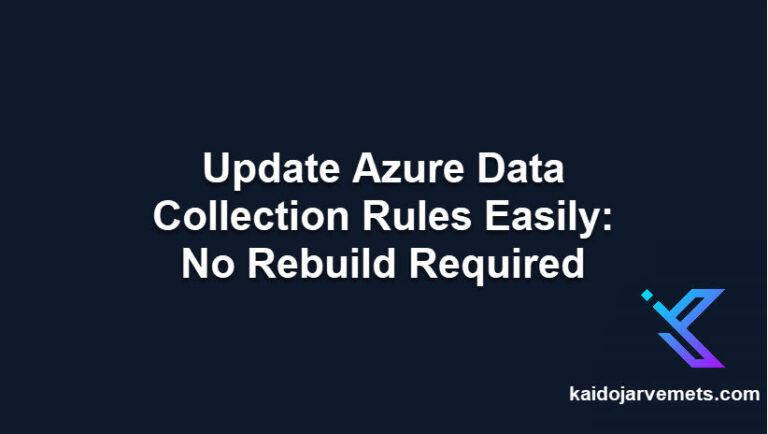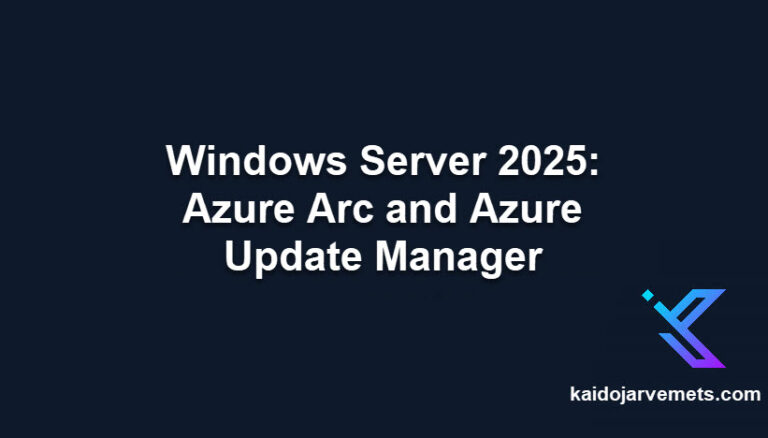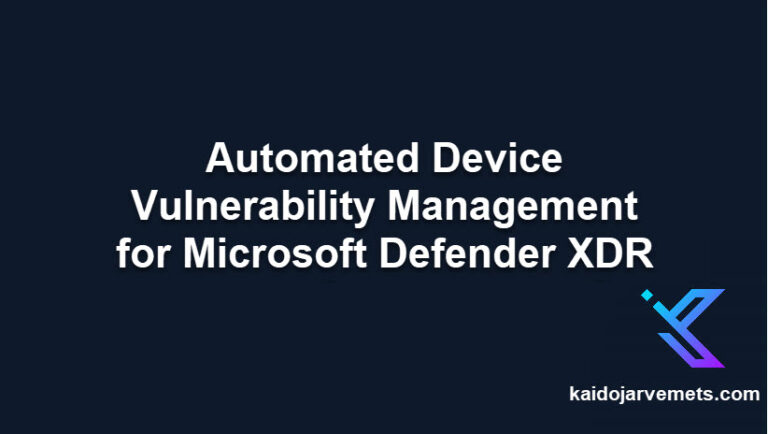Introduction
Azure Arc represents a transformative approach by Microsoft to extend Azure management capabilities across environments, including on-premises, multi-cloud, and edge deployments. By integrating external resources into the Azure Resource Manager, Azure Arc effectively blurs the lines between local and cloud infrastructures, providing a unified management plane for all your resources, no matter where they reside.
Resource tagging within Azure Arc is more than a mere organizational tool; it’s a strategic asset in the broader context of IT management. Tags allow you to categorize resources across your environments based on a variety of criteria such as deployment stage, ownership, or any custom parameter that suits your business needs. This capability is important for automating management tasks, enhancing reporting, ensuring compliance, and streamlining patch management processes.
Understanding and implementing effective tagging strategies can dramatically improve your operational efficiency and governance. This blog post aims to guide you through the practical steps of using Azure PowerShell cmdlets to manage tags efficiently. By the end of this post, you’ll be equipped with the knowledge to apply these practices in ways that directly benefit your specific use cases, whether that be cost tracking, security compliance, or automated deployment workflows.
Why Resource Tagging is Important
In complex cloud environments like those managed via Azure Arc, resource tagging is indispensable for effective management, automation, and governance. Tags serve as essential metadata for categorizing Azure resources, enabling you to simplify operations across diverse management tasks.
Operational Efficiency
Tagging streamlines operations by allowing automated scripts and Azure services to identify and interact with sets of resources quickly. For instance, automated scripts can target all resources with a specific tag to perform batch updates or apply configurations uniformly, reducing manual oversight and the possibility of human error.
Cost Management and Allocation
Properly tagged resources enable more precise tracking of costs. By assigning tags related to cost centers, projects, or departments, organizations can attribute Azure spending accurately, making it easier to forecast budgets and manage financial resources effectively.
Security and Compliance
Tags help enforce security and compliance policies by categorizing resources according to their compliance status or security level. For instance, resources handling sensitive data can be tagged accordingly, ensuring they receive heightened security measures and regular audits, aligning with regulatory requirements.
Enhanced Reporting
With tags, generating detailed reports based on specific criteria becomes straightforward. Whether it’s pulling usage statistics for a particular department or analyzing the performance of resources tagged for specific functions, tags facilitate detailed insights into infrastructure usage and efficiency.
Facilitation of Maintenance and Patching
Scheduled maintenance and patching processes can be efficiently managed by tagging resources according to their maintenance windows or update schedules. This tagging ensures that automated systems can easily identify which resources are due for updates, minimizing downtime and disruption.
Adding Tags with New-AzTag
The New-AzTag cmdlet in Azure PowerShell enables the assignment of tags to Azure Arc resources at their initial deployment. The New-AzTag cmdlet assigns key-value pairs to resources for categorization, automation, billing, and more.
Here’s an example using splatting to cleanly organize parameters:
# Define the tags and resource parameters
$params = @{
ResourceId = "<YOUR-RESOURCE-ID>";
Tag = @{
"PROJECT" = "Deployment";
"OWNER" = "IT Department"
}
}
# Apply tags to a specific Azure Arc resource
New-AzTag @params
Capabilities and Considerations
Using New-AzTag replaces all existing tags on the resource with the new set provided.
Example: Adding a Maintenance Window Tag
To set a maintenance window on a machine without existing tags:
# Retrieve the Arc machine details
$ArcMachine = Get-AzConnectedMachine -ResourceGroupName "<YOUR-RESOURCE-GROUP-NAME>" -Name "<YOUR-MACHINE-NAME>" -SubscriptionId "<YOUR-SUBSCRIPTION-ID>"
# Define maintenance window tag
$params = @{
ResourceId = $ArcMachine.Id;
Tag = @{
"MW" = "EVERY-SATURDAY-00-00"
}
}
# Apply the maintenance window tag
New-AzTag @params
This script sets a maintenance window tag to indicate that maintenance should occur every Saturday at midnight.
Utilizing Nested Tags
For complex tagging that involves multiple data points, JSON strings can be used to encapsulate detailed information within a single tag:
# Define nested tags as a JSON string
$JSON = ConvertTo-Json @{
ENVIRONMENT = @{
BACKUP = "YES";
ADTIER = "TIER-1"
};
OWNER = "IT Department"
}
# Apply the nested tags
$params = @{
ResourceId = $ArcMachine.Id;
Tag = @{
"RESOURCEINFO" = $JSON
}
}
New-AzTag @params
This method allows for the storage of structured data under a single tag, helping manage the 50-tag limit per resource.
Updating Tags with Update-AzTag
The Update-AzTag cmdlet in Azure PowerShell provides the functionality to modify existing tags on resources without overwriting unrelated tags, making it essential for maintaining up-to-date metadata. The Update-AzTag cmdlet can merge new tags with existing ones, replace all existing tags, or delete specific tags based on the operation specified.
Here’s how to use this cmdlet:
# Assume you want to add a new tag while keeping existing ones
$params = @{
ResourceId = "<YOUR-RESOURCE-ID>";
Tag = @{
"BACKUP" = "YES"
}
Operation = "Merge"
}
# Update tags by merging
Update-AzTag @params
In this example, the “BACKUP” tag is added, and all other existing tags on the resource remain unchanged due to the “Merge” operation.
Capabilities and Considerations
The Update-AzTag cmdlet is versatile:
- Merge: Combines new tags with existing ones without removing any existing data.
- Replace: Clears all existing tags and applies only the specified ones.
- Delete: Removes specified tags from the resource.
Example: Updating a Maintenance Window Tag
Suppose you need to update the maintenance window from “EVERY-SATURDAY-00” to “EVERY-SUNDAY-00“:
# Define the updated tag
$params = @{
ResourceId = "<YOUR-RESOURCE-ID>";
Tag = @{
"MW" = "EVERY-SUNDAY-00"
}
Operation = "Replace"
}
# Apply the updated tag
Update-AzTag @params
This command replaces all existing tags with the new maintenance window setting.
Removing Specific Tags
If the requirement is to remove a tag, such as removing a “BACKUP” tag:
# Define tags to remove
$params = @{
ResourceId = "<YOUR-RESOURCE-ID>";
Tag = @{
"BACKUP" = "YES"
}
Operation = "Delete"
}
# Remove the specified tag
Update-AzTag @params
This operation will delete the “BACKUP” tag from the resource.
Complex Updates with Nested Tags
When dealing with nested tags, you can update them by first ensuring all nested information is accounted for in the tag update process:
# Define complex nested tags to update
$JSON = ConvertTo-Json @{
ENVIRONMENT = @{
BACKUP = "YES"; # Update existing nested tag
ADTIER = "TIER-2" # Add new nested information
};
OWNER = "IT Department"
}
$params = @{
ResourceId = "<YOUR-RESOURCE-ID>";
Tag = @{
"RESOURCEINFO" = $JSON
}
Operation = "Merge"
}
# Update the resource with nested tags
Update-AzTag @params
This approach allows you to maintain complex data structures within your tags while ensuring that changes reflect current and relevant information.
Implementing Advanced Tagging in Azure Arc
When integrating servers into Azure Arc, tagging can be approached in two key phases to ensure thorough resource management:
- Initial Onboarding: Right at the server onboarding stage, it’s critical to apply initial tags that capture fundamental organizational details such as department, operational function, and initial security settings. This foundational tagging helps set the stage for consistent resource tracking and management from the beginning.
- Ongoing Tag Updates: As servers evolve in their roles or configurations, or as new data becomes available, additional tags should be added or existing ones updated. This continuous refinement of tags ensures that the metadata remains accurate and relevant, reflecting the current state of the resources and any new compliance or operational requirements.
Example – Tagging Based on Active Directory Tiering
<#
=================================================================================
DISCLAIMER:
This script is provided "as-is" with no warranties. Usage of this script is at
your own risk. The author is not liable for any damages or losses arising from
using this script. Please review the full legal disclaimer at:
https://kaidojarvemets.com/legal-disclaimer/
=================================================================================
#>
Function Get-ADTieringLevel
{
Param(
$ServerName
)
$OU = ([adsisearcher]"(&(name=$ServerName)(objectClass=computer))").FindOne().path
If($OU.Contains("Domain Controllers") -or $OU.Contains("Tier0")){
"TIER-0"
}
ElseIf($OU.Contains("Tier1")){
"TIER-1"
}
ElseIf($OU.Contains("Tier2")){
"TIER-2"
}
Else{
"TIERING MISSING"
}
}
$ResourceGroup = "RG-PROD-IT-AZURE-ARC-WE"
$ARCConnectedMachines = Get-AzConnectedMachine -ResourceGroupName $ResourceGroup
foreach($ARCMachine in $ARCConnectedMachines){
$ADTieringLevel = Get-ADTieringLevel -ServerName $ARCMachine.DisplayName
$Tags = @{
"ADTIER" = $ADTieringLevel;
}
New-AzTag -ResourceId $ARCMachine.Id -Tag $Tags
}
Conclusion
Implementing a strategic tagging protocol in Azure Arc is vital for efficient resource management and security oversight. Starting with foundational tagging during server onboarding and adapting tags as configurations evolve ensures that your infrastructure management aligns with current and future requirements. By integrating insights from Microsoft Defender XDR, organizations can enhance their security measures, leveraging real-time data to apply targeted responses. This dual approach of foundational and dynamic tagging forms a comprehensive strategy that supports both operational needs and security imperatives in a cloud-centric environment.