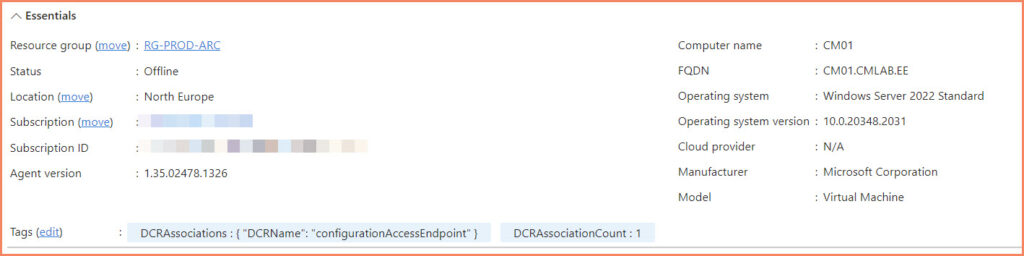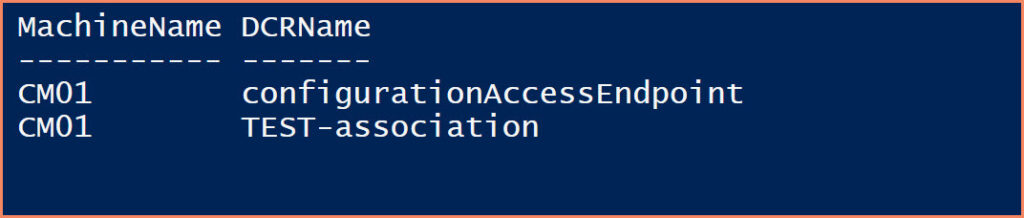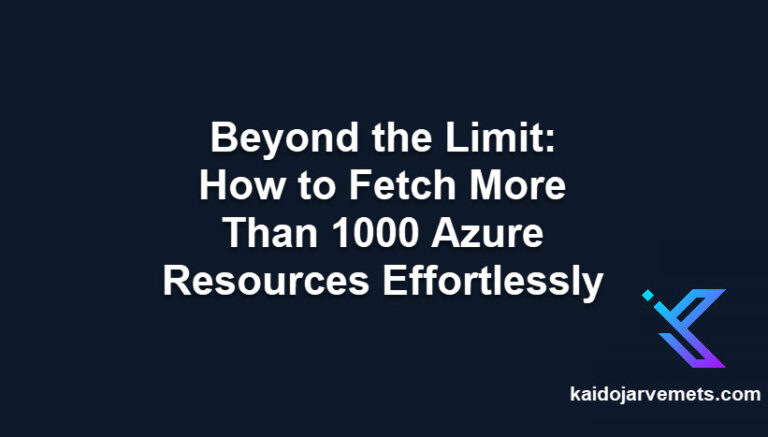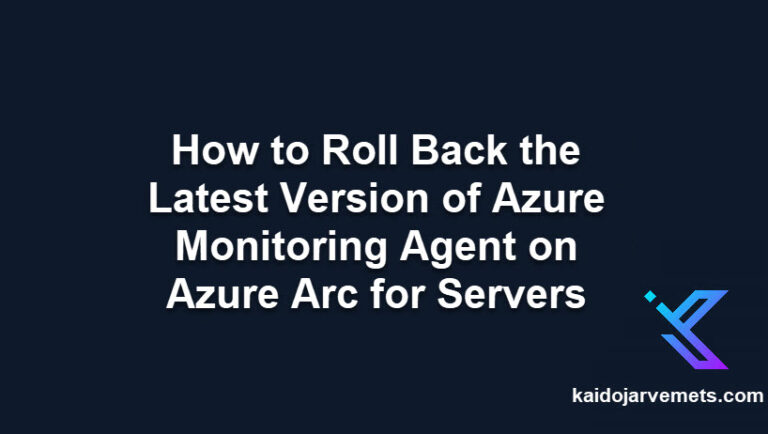Introduction
In the evolving landscape of cloud computing, managing hybrid environments efficiently has become a critical task for IT professionals. Azure Arc, a service from Microsoft, stands out as a powerful tool in this area, enabling seamless management of resources across on-premises, multi-cloud, and edge environments. However, one particular challenge that arises in the realm of Azure Arc is the management of Data Collection Rules (DCR) for servers. These rules are vital for monitoring and data collection, but keeping track of them, especially in large environments, can be cumbersome and time-consuming.
Traditionally, this task involves manually checking each server to ascertain its DCR associations, a process that is not only tedious but also prone to human error. This is where automation can play a transformative role. In this blog post, we’ll dive into the world of Azure Arc for Servers, specifically focusing on the management of Data Collection Rule associations. Our spotlight will be on a PowerShell script that I’ve developed to automate this crucial process. The script streamlines the task by listing all Azure Arc-enabled servers, checking for existing DCR associations, and then neatly tagging each server with this information.
By sharing this script, I aim to equip Azure administrators with a tool that not only saves time but also brings a level of precision and ease to the management of Azure Arc servers. Whether you’re overseeing a handful of servers or hundreds, this script is designed to simplify your workflow and enhance your management capabilities. Let’s explore how this PowerShell solution can make a significant difference in handling Azure Arc’s Data Collection Rules.
The Role of Data Collection Rules (DCR) in Azure Arc
Within the Azure Arc framework, Data Collection Rules (DCR) play a crucial role. DCRs are primarily used for configuring and managing data collection for Azure Monitor, a service that provides full-stack monitoring across applications, infrastructure, and networks. Specifically, DCRs in Azure Arc are used to define what data should be collected from the machines, how it should be collected, and where it should be sent.
Data Collection Rules are pivotal for gaining insights into the performance and health of your hybrid infrastructure. They enable organizations to collect metrics and logs crucial for monitoring, troubleshooting, and ensuring compliance across their distributed infrastructure. By setting up DCRs, administrators can ensure that the right data is being collected at the right intervals, providing a detailed view of their environment’s health and performance.
However, the challenge comes with the management of these rules, especially when dealing with a large number of servers. Ensuring each server has the appropriate DCRs and keeping track of these associations can become a complex task, which is where the power of automation through scripting becomes invaluable.
The Challenge of Manual Management
The Cumbersome Nature of Manual DCR Association Checks
In a perfect world, managing Data Collection Rules (DCR) for Azure Arc-enabled servers would be a straightforward, one-time task. However, in the dynamic environment of cloud computing, where configurations and needs constantly evolve, this process is far from static. For administrators, this translates to a recurring need to manually verify and update the DCR associations for each server. This task, while essential, is fraught with challenges.
The most apparent challenge is the sheer time consumption. In environments with a substantial number of servers, going through each server individually to check and update DCR associations is a tedious and time-intensive process. As the scale of the infrastructure grows, so does the complexity and duration of this task. This not only diverts valuable time and resources away from other critical activities but also introduces delays in updating or implementing new monitoring configurations.
Potential for Errors and Inconsistencies
Another significant drawback of manual management is the heightened risk of human error. Manual processes, by their nature, are prone to mistakes. These can range from overlooking certain servers to incorrectly configuring DCR associations. The implications of such errors are notable. An unmonitored server might go unnoticed, leading to blind spots in the infrastructure’s health and performance monitoring. Similarly, incorrect configurations can result in the collection of irrelevant data or, worse, not collecting critical data needed for compliance and troubleshooting.
Impact on Responsiveness and Proactive Management
The manual process also impacts an organization’s ability to be responsive and proactive in its infrastructure management. In a domain where real-time data and quick adjustments are key, any delays in configuring or updating DCR associations can hinder timely decision-making and action. This lag not only affects operational efficiency but can also have ramifications for compliance and security.
Given these challenges, the need for an automated, reliable, and efficient method to manage DCR associations is clear. In the following section, we will explore how a PowerShell script can address these challenges, turning a cumbersome manual task into an automated, streamlined process.
Script Requirements
- Azure PowerShell Module
- Permissions to read and modify Azure Arc connected machines, Data Collection Rules and tags.
Automating with PowerShell: Script Overview and Walkthrough
In the quest to overcome the challenges of manual management of Data Collection Rule (DCR) associations in Azure Arc, PowerShell emerges as a powerful ally. Leveraging PowerShell, I have developed a script that automates the tedious process of checking and tagging Azure Arc-enabled servers with their respective DCR associations.
High-Level Overview of the Script
The script is designed with simplicity and efficiency in mind. Its core functionalities include:
- Listing Azure Arc Servers: The script begins by gathering all servers managed under Azure Arc. It uses Azure PowerShell cmdlets to fetch details of these servers, ensuring that no server is left unchecked.
- Checking DCR Associations: For each server, the script then checks for existing Data Collection Rules associations. This step is crucial as it identifies what monitoring configurations are currently applied to each server.
- Tagging Servers with DCR Information: Once the DCR associations are identified, the script tags each server with this information. The tagging includes a count of the DCR associations and, if necessary, the names of the associated rules. This tagging provides a clear, at-a-glance view of the DCR associations for each server, accessible directly within the Azure portal.
This section is reserved for our Premium Members only. Upgrade your membership to access this solution and unlock more benefits.
Script Walkthrough
The script operates in a few concise steps:
- Connect to Azure: It starts by establishing a connection to your Azure account, ensuring access to Azure Arc resources.
- Fetch Azure Arc Server Details: Using Get-AzConnectedMachine, the script lists all Azure Arc-enabled servers in your environment.
- Evaluate and Tag Each Server: For each server, it utilizes Get-AzDataCollectionRuleAssociation to find any linked DCRs. The script then constructs a tag value, which includes the total count of DCRs and their names. It’s important to note that the script also intelligently handles scenarios where the length of the tag value might exceed Azure’s character limit.
- Apply Tags: Finally, the script applies these tags to each server using New-AzTag, thus completing the automation loop.
This PowerShell script is more than just a time-saving tool; it’s a step towards more intelligent, responsive, and efficient cloud infrastructure management. By automating what was once a manual and error-prone process, administrators can now focus on more strategic tasks, secure in the knowledge that their server monitoring configurations are consistently managed and up-to-date.
Azure Portal Experience
Reading Azure Arc Machine Tags and Converting from JSON
In managing Azure Arc-enabled servers, it’s equally important to have a means to read and interpret the data that has been automated through the tagging process. To this end, I’ve developed another PowerShell script specifically designed to read the tags from an Azure Arc machine and convert them from JSON to a readable format. This functionality is particularly useful for administrators who need to quickly understand the monitoring configuration of each server without delving into complex JSON structures.
This section is reserved for our Premium Members only. Upgrade your membership to access this solution and unlock more benefits.
Conclusion
The PowerShell script presented in this blog post is more than just a tool; it’s a step towards transforming the way Azure Arc-enabled servers are managed. By automating the tedious and error-prone process of checking and tagging DCR associations, the script significantly boosts efficiency, ensures consistency, and facilitates proactive management.
Its implementation is straightforward, requiring basic familiarity with Azure and PowerShell. The simplicity of the script, coupled with its powerful functionality, makes it a valuable addition to the toolkit of any Azure administrator.
I encourage you to try out this script in your environment. Experience firsthand how it simplifies and streamlines the management of DCR associations. Your feedback is invaluable; it not only helps in refining this tool but also fosters a community of shared knowledge and continuous improvement.
Thank you for following along. I look forward to hearing about your experiences and any suggestions you might have.